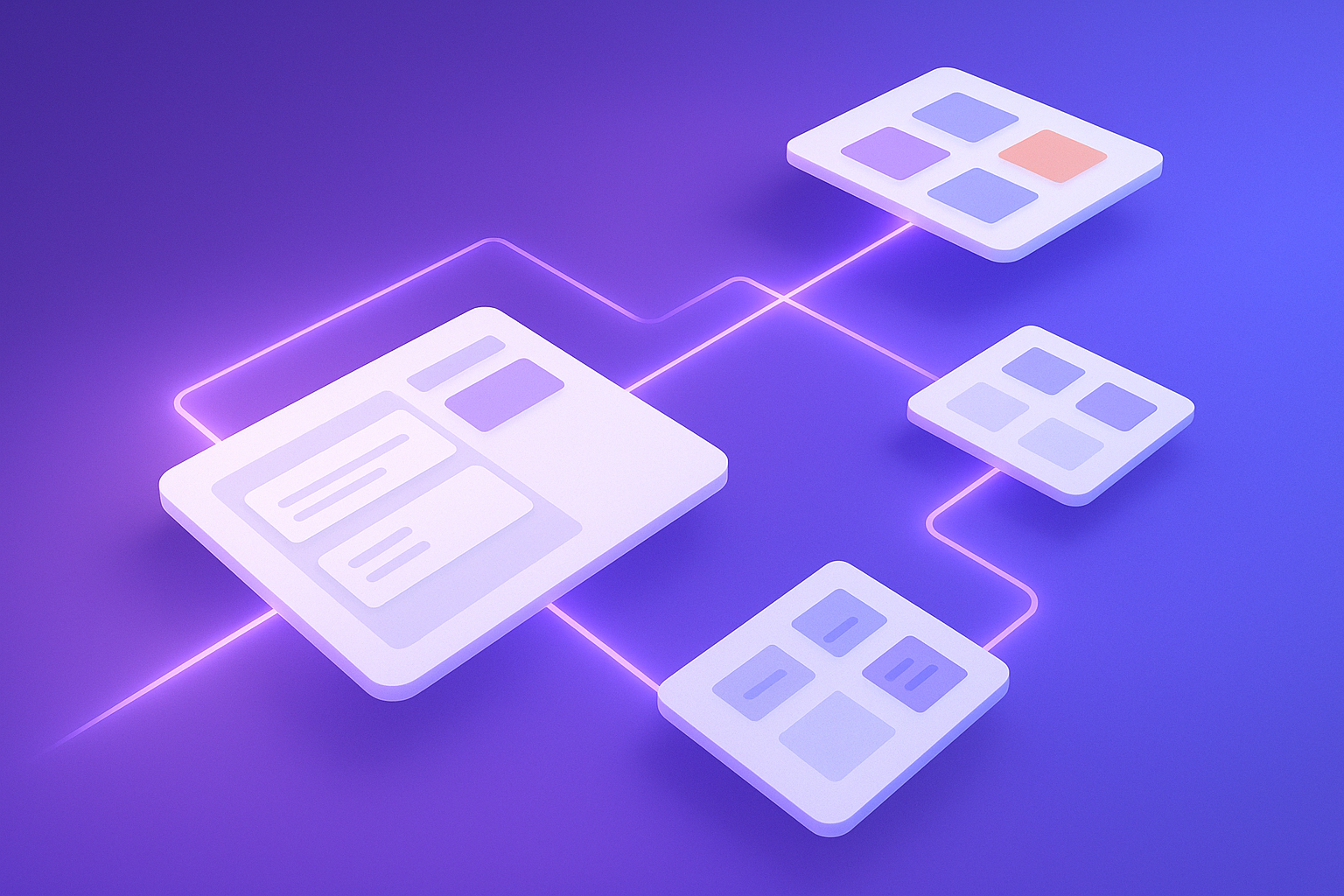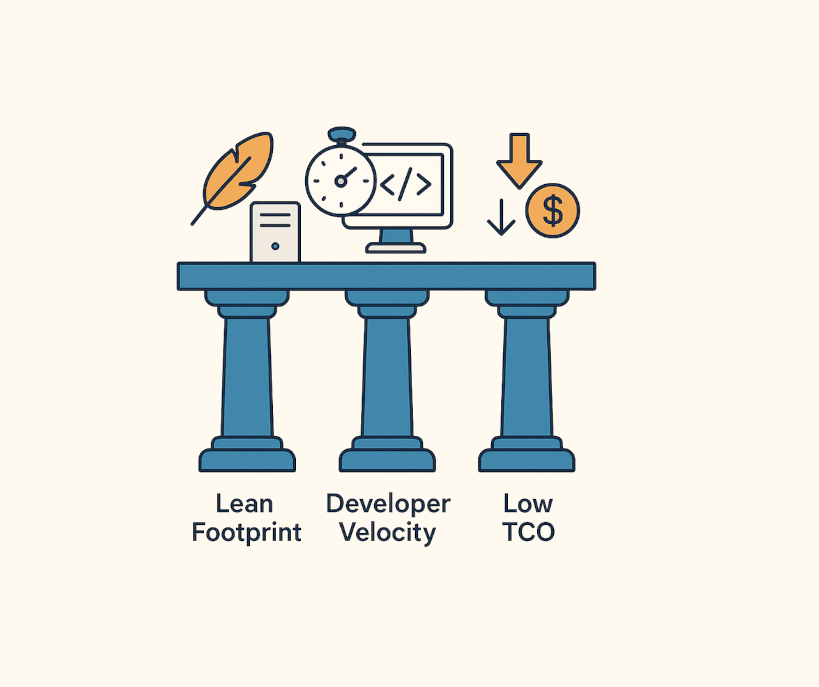· Tutorial · 7 min read
Master Your Workflow: Unleashing the Power of Workspaces, Labels, and Boards in ThinXdone
Discover how ThinXdone's core features – Workspaces, Labels, and Boards – work together to transform chaos into clarity for modern professionals.
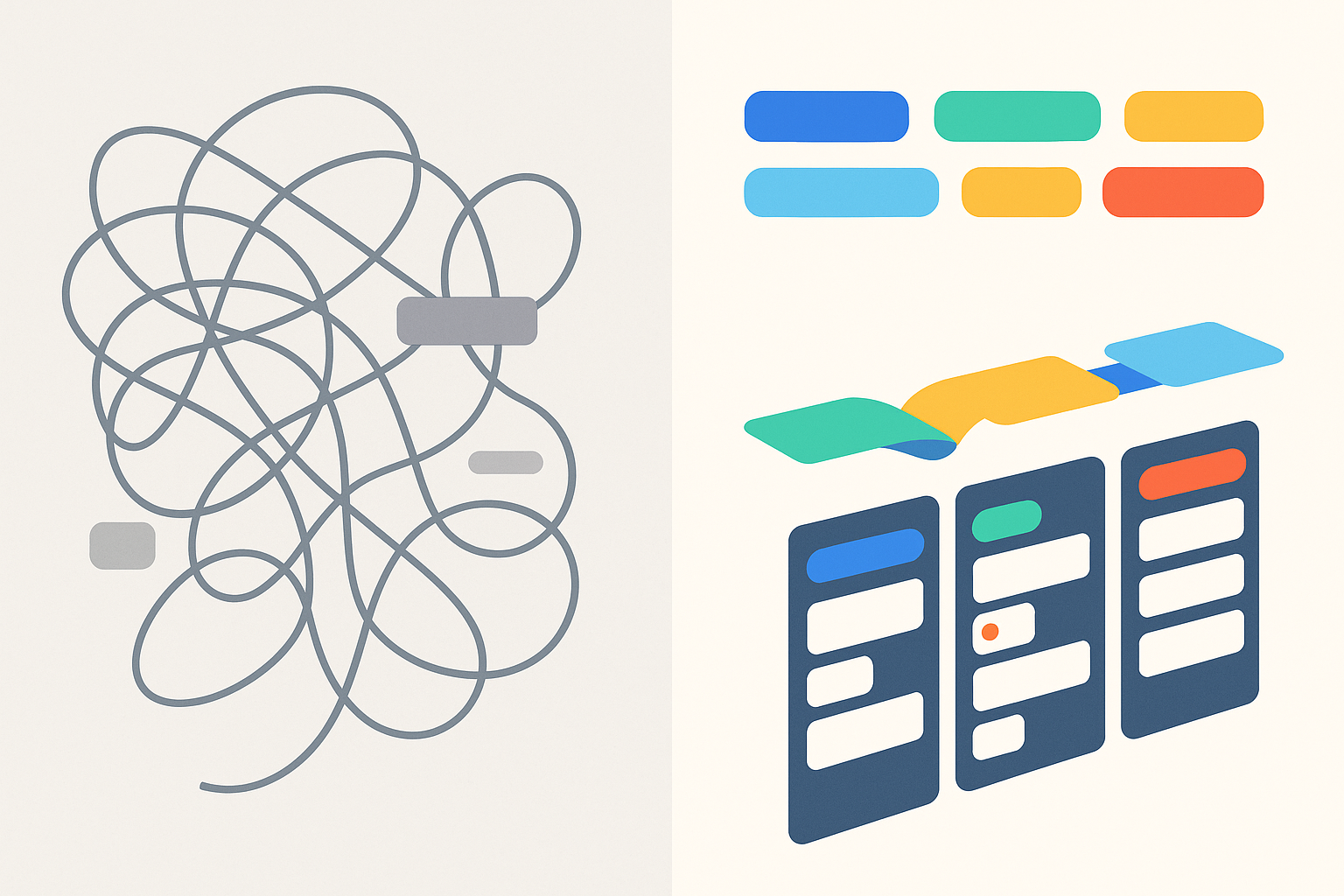
Welcome to ThinXdone – the project management platform that adapts to how you work, not the other way around. Whether you’re a freelancer juggling multiple clients, an agency managing diverse projects, or a team lead coordinating cross-functional initiatives, ThinXdone’s core features – Workspaces, Labels, and Boards – work together to transform chaos into clarity.
The Foundation: Workspaces That Mirror Your Reality
Think of Workspaces (we call them “Spaces”) as your virtual offices. Just as you might have different physical spaces for different aspects of your work, ThinXdone Spaces provide clear boundaries and organized environments for your projects.
Personal vs. Organizational Spaces
Personal Spaces are your private workspace – perfect for side projects, personal goals, or freelance work. Every user gets their own personal space where they have complete control. It’s your digital desk where you can organize things exactly how you like them.
Organizational Spaces connect you with your team. When you join an organization, you gain access to shared spaces where collaboration happens. The beauty? You can belong to multiple organizations with a single account. No more juggling different logins for different clients or companies.
Why Spaces Matter
Imagine Sarah, a UX designer who freelances for three different startups while working on her own SaaS product. In ThinXdone, she has:
- Her personal space for the SaaS project
- Access to three organizational spaces (one for each client)
- Clear separation between different contexts
- One login, one dashboard, zero confusion
Each space maintains its own projects, team members, and settings. When Sarah switches from her personal project to client work, the entire context switches with her – different projects appear, different team members are visible, and even the labels and boards are space-specific.
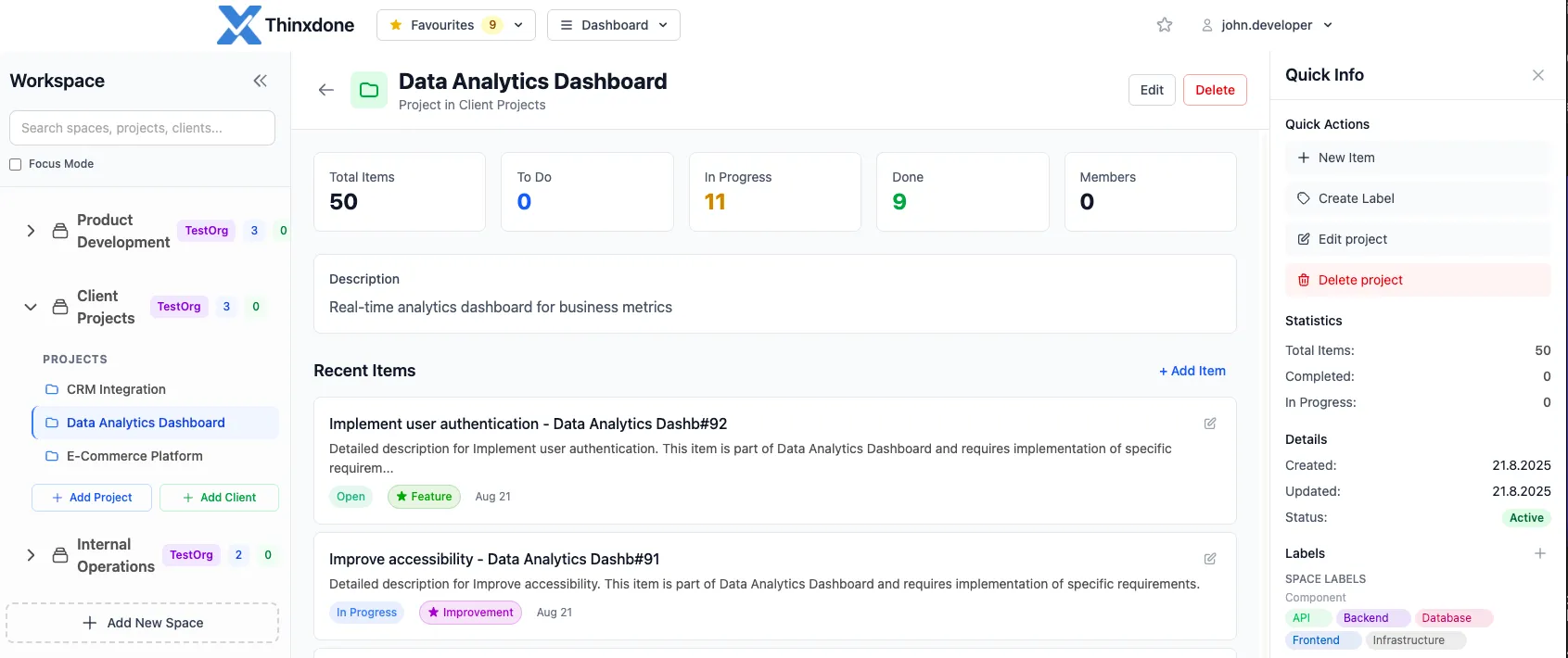
The Intelligence: Labels That Think Like You Do
Labels in ThinXdone aren’t just colorful tags – they’re a sophisticated taxonomy system that brings structure to your workflow while maintaining flexibility.
Beyond Simple Tags: The Template System
Here’s where ThinXdone gets interesting. Labels can be “primary types” that act as intelligent templates. When you create a new task and select “Bug Report” as the primary label, watch what happens:
- The description auto-fills with a structured bug report template
- Priority defaults to the appropriate level
- Checklists appear with standard debugging steps
- Time estimates are pre-populated based on typical bug complexity
This isn’t just about saving time (though it does save lots of it). It’s about ensuring consistency across your team. Every bug report follows the same format. Every feature request includes acceptance criteria. Every documentation task has the required sections.
The Scope Advantage
Labels can be scoped to either spaces or individual projects:
- Space-level labels (like Priority: Critical) apply across all projects
- Project-level labels (like Component: Payment Gateway) are specific to one project
This scoping prevents the dreaded “label explosion” where you end up with hundreds of similar-but-slightly-different labels. Your “High Priority” label means the same thing whether you’re in Project A or Project B.
Real-World Label Strategies
Let’s look at how a development team might use labels:
Primary Labels (Templates):
- Feature (with user story template)
- Bug (with reproduction steps template)
- Task (with checklist template)
- Documentation (with outline template)
Secondary Labels (Attributes):
- Priority: Critical, High, Medium, Low
- Component: Frontend, Backend, API, Database
- Effort: XS, S, M, L, XL
When creating a new item, the team selects one primary label (defining what it is) and multiple secondary labels (defining its attributes). The result? Perfectly structured, consistently formatted work items every time.
The Visualization: Boards That Adapt to Your Workflow
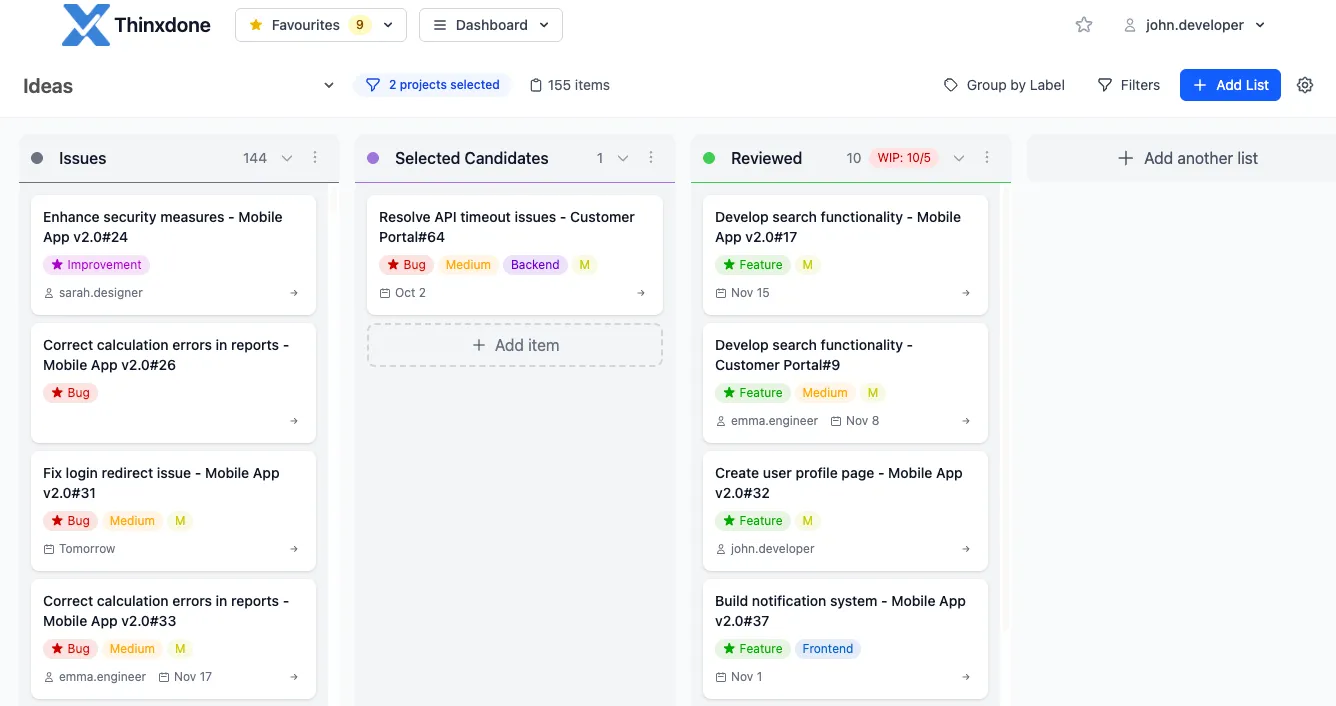
Forget rigid Kanban boards with fixed columns. ThinXdone boards use a revolutionary filter-based system inspired by GitLab’s approach, where each column is defined by smart filters, not static statuses.
Dynamic Lists, Infinite Possibilities
Traditional Kanban: “To Do” → “In Progress” → “Done”
ThinXdone Boards: Anything you can imagine.
Want a column that shows “All critical bugs assigned to the frontend team”? Create a list with those filters. Need to see “Features scheduled for this sprint with high priority”? Another filtered list. The possibilities are endless.
How It Works in Practice
Let’s say you’re managing a product launch. Your board might have:
- “Backlog” - All items with status “Open” and label “Q2 Launch”
- “Design Phase” - Items with label “Needs Design” and assigned to design team
- “Development” - Items with status “In Progress” and label “Development”
- “Code Review” - Items with label “Review” and component “Backend” or “Frontend”
- “QA Testing” - Items assigned to QA team with status “Testing”
- “Ready to Ship” - Items with status “Done” and label “Approved”
When you drag an item from “Design Phase” to “Development”, ThinXdone automatically:
- Removes the “Needs Design” label
- Adds the “Development” label
- Updates the status to “In Progress”
- Preserves all other attributes
Cross-Project Magic
Here’s where it gets powerful: boards can display items from multiple projects. Create a “My Week” board that shows your assigned tasks across all projects, organized by priority. Or build a “Team Velocity” board that visualizes work across three different projects your team is handling.
The Symphony: How It All Works Together
The real magic happens when Workspaces, Labels, and Boards work in concert:
Scenario: Launching a New Feature
- In your Organization Space, you create a new project for the feature
- Apply space-level labels for priority and effort estimation
- Create project-specific labels for feature components
- Set up a custom board with lists matching your development workflow
- Use primary label templates to ensure every task has proper documentation
- Team members see the board filtered to their assignments
- Progress is visual as items flow through the board
- Consistency is automatic thanks to template-driven labels
Scenario: Freelancer Managing Multiple Clients
- Three organizational spaces for three different clients
- Consistent label system across all spaces (your personal methodology)
- Client-specific boards matching each client’s workflow
- Personal space board aggregating your work across all clients
- Time tracking scoped to each space for accurate billing
- Context switching is seamless – one click changes your entire workspace
Getting Started: Your First Steps
Ready to transform your project management? Here’s how to begin:
Step 1: Set Up Your Workspace
- Create your personal space for individual projects
- Join or create organizational spaces for team collaboration
- Invite team members to shared spaces
Step 2: Design Your Label System
- Start with our default label types (Priority, Component, Type)
- Create primary labels with templates for common work items
- Add project-specific labels as needed
Step 3: Build Your First Board
- Choose a template (Kanban, Scrum, or Basic)
- Customize lists with filters that match your workflow
- Set up a default board for quick access
Step 4: Create Your First Items
- Select a primary label to apply templates
- Add secondary labels for categorization
- Watch as items automatically appear in the right board columns
Pro Tips for Power Users
- Use label templates extensively – The time invested in creating good templates pays off exponentially
- Create multiple boards for different views – Daily standup board, sprint board, backlog grooming board
- Leverage cross-project boards – See the big picture across multiple initiatives
- Scope labels strategically – Space-level for universal concepts, project-level for specifics
- Combine filters creatively – Lists can use AND/OR logic for complex filtering
Why This Matters
In a world where every project management tool claims to be “flexible,” ThinXdone actually delivers on that promise. By combining intelligent workspaces, template-driven labels, and dynamic filter-based boards, we’ve created a system that adapts to your workflow rather than forcing you into a predetermined box.
Whether you’re a solo freelancer or part of a Fortune 500 team, these three features work together to provide:
- Clear organization without rigidity
- Powerful automation without complexity
- Complete flexibility without chaos
Start Your Journey Today
The best project management system is the one that grows with you. ThinXdone’s Workspaces give you room to expand, Labels provide the intelligence to work smarter, and Boards offer the visualization to see it all clearly.
Ready to experience project management that actually makes sense? Sign up for ThinXdone today and discover how Workspaces, Labels, and Boards can transform the way you work.
ThinXdone is built for modern professionals who refuse to compromise between power and simplicity. Join thousands of users who’ve discovered that project management doesn’t have to be painful.
Start your free trial today → thinxdone.com